Custom form setup is relatively complex, so there can be a bit of learning curve to understanding how this system works. Therefore, we typically make any necessary edits to existing forms, and request that you send through any changes or requirements to support.
However, please note that setting up custom forms, making changes to existing custom forms, or receiving training on this system is not covered under standard support.
Therefore, if you would like more information on this system please contact us regarding the details.
That being said, we have included basic information on form setup below.
Form Setup/Info
There are 5 parts when it comes to setting up forms:
1. Surveys (this is where the main form is set up along with email rules, standard information and thank you text)
2. Survey Sections (sections of the Survey, at least one is required)
3. Survey Options (Options the answers below are assigned to)
4. Survey Option Items (answer options for multiple choice questions such as dropdowns, tickboxes, etc)
5. Survey Questions (Questions you want to ask, including the field type)
It all works upwards where questions are assigned to Option Items, Option Items are assigned to Options, Options are assigned to Survey sections, and the Sections assigned to the relevant Survey.
To get to any existing forms go to your website and login. Then click on Website>Surveys and Forms>Surveys.
On the resulting page you have the ability to edit the Survey/Form settings by clicking on the green tick box to the left of the form name.
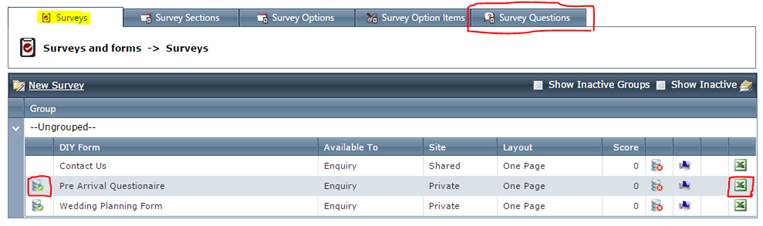
Editing question text, answers, and other items can be done by selecting the relevant tab (see above). Select the Survey you want to edit from the dropdown (see below). Once the form is selected click on the left-hand icon beside the item in order to edit.
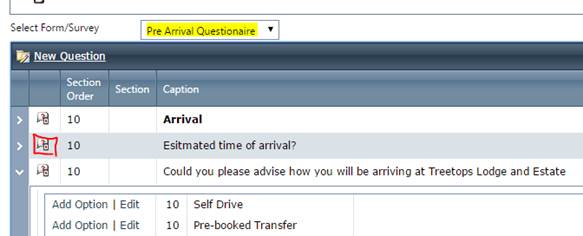
The resulting pop-up screen displays the information for the item that can be edited (this will vary based on the part of the form being edited).

